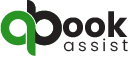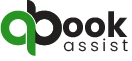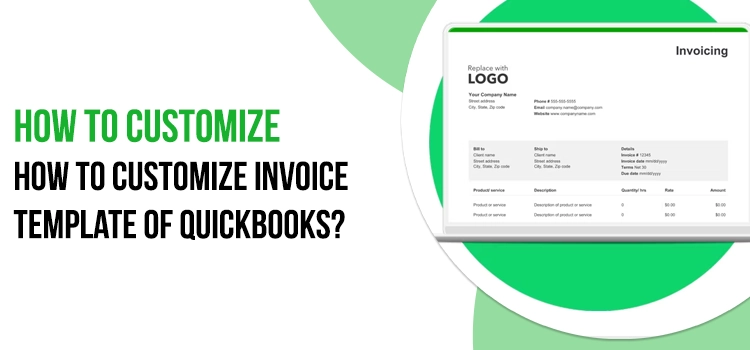Want to customize your conventional QuickBooks invoice template? If yes, this blog will guide you on twisting and adding customization to your invoice templates in QuickBooks. It’s good to change the mundane sales forms and uplift their look. That’s why QuickBooks allows its users to edit their invoice templates to change different typography forms colors and add business logos. Continue reading to get more insights and better learning about invoicing templates in QuickBooks.
Want to learn from professionals about invoice template customization in QuickBooks? If yes, contact us via Live Chat Support, for instant advice.
Table of Contents
ToggleQuickBooks Invoice Template: A Quick Introduction
In order to simplify the tough jobs of recording and tracking huge payments, business managers are highly dependent on the QuickBooks invoicing system. A QuickBooks invoice template makes everything easier and more effective for accounting managers to manage their business transactions and regular payments.
Basically, these templates hold all the necessary details, including your payment’s date & time, mode, and even the type of currency. Also, you can record the specific products and services as well in these templates to track their payment status. Business managers can easily and manually create their required invoices either on MS Word or MS Excel. However, for a professional yet personalized look, QuickBooks allows you to customize your QuickBooks invoice template. Now, let’s continue reading and learn how to edit these templates.
How Can I Customize My QuickBooks Generic Invoice Template?
Carefully follow the directions below in this section to customize or edit your QuickBooks generic Invoice template hassle-free. Continue implementing this procedure and editing your sales form as per your business needs.
- Firstly, launch your QuickBooks application and sign in to your account using the correct credentials.
- In the second step, click the Sales option and select the Invoices alternative from the very left navigation bar.
- Now, you will get a new Invoice Window from where you will get the invoices list.
- From this list, you must select the generic invoice template you wish to customize. Do this by clicking on any area of the Invoice.
- By this, you will find a new window appearing on your screen asking you to Edit Invoice. You will see some panels, including Design,
- Content, and Emails. Keep in mind that a particular design is already selected by default.
- For your preferred invoice template design, you must select a design from the list of different invoice designs. You must click the Drive in
- templates and hit the Design alternative for this.
- After this, you must continue to edit the invoice content. For this, click the Content option from the first panel.
- Begin this procedure by clicking the pencil-shaped icon. Once you have edited the content and set it as per your preference, you must add your business QuickBooks online logo to your invoice template.
- Once you have performed all these steps, change the color of the invoice template. To do this, you need to choose the color menu, select the color of your choice, and successfully add it to your invoice template.
What Steps to Perform to Edit Business Name in QuickBooks Templates?
If you’ve decided to continue your business with a new or different name, you must also replace the name in the Invoice QuickBooks templates. So, perform the procedure given below to do so:
- Initially, sign in to your QuickBooks Desktop application and continue to hit the Gear icon that you can find at the top of your QuickBooks screen.
- In this step, you must click the Account & Settings or Company Settings option.
- Followed by this, hit the company alternative, which is available in the left menu. Now, click the pencil or edit icon to customize or update your Invoice QuickBooks templates with your business’s new name and information.
- After this, you must check and verify the box available next to the company name box. You need to confirm here whether your business’s legitimate name is the same.
- If you notice that the name is different, you must remove the tick mark from the option and manually type your business’s legitimate name.
- Once you have performed all these steps, apply all the changes you have made by clicking the Save option and finishing this procedure.
Why Is a Customized Invoice Template QuickBooks Important?
Undoubtedly, a customized invoice template QuickBooks has become a standard for professional business. With such edited and personalized invoice templates, sales forms, and receipts, your customers get the most premium experience.
We have jotted down some major reasons to understand why such customized templates are important for businesses.
Personalization Reaches Masses
Indeed! A personalized QuickBooks invoice template ensures your customers and clients feel worthwhile and valued. The custom invoices or sales forms are not just about transaction figures and numbers; they include many more elements informing customers about your business.
Custom invoice template QuickBooks pays off by either including a remarkable note for your customers or offering them exciting discounts for their next order. Also, you can show how much you care about your customers or clients by adding their names and other essential details on the templates.
Your Business Gets Noticed
You’ve won the game if you’ve started continuing your business with the custom QuickBooks templates for invoices, receipts, and sales forms. How? It’s simple. When you add your business logo, signature color, tagline, return policy, contact details, and other essential information to these custom templates, your customers and clients remember your business for future purchases.
In this manner, your business experience increased brand recognition, awareness, and potential customer stickiness. Eventually, you build a name in the business industry that customers, clients, and even competitors can’t forget.
More Informative Invoices
As we have already discussed, a custom invoice template QuickBooks, is responsible for adding a more professional touch to your invoices. Adding non-transactional information to the invoice templates is also important to make them more informative. With customization, you can do so and convey your business across the mass audience.
With enough informative and compelling custom invoice templates, customers hold a remarkable and positive impact on your company. Along with this, clients and buyers gain enough value, too. Also, informative custom invoice templates help you and your customers avoid any sort of confusion regarding post-purchases and transactions.
What’s the Significance of Customizing Invoice QuickBooks Templates?
Well, you can avail of many perks from customizing the Invoice QuickBooks templates. We have listed a few significant benefits for your learning in this section. Have a look:
- Customizing invoice templates gives you professional-looking sales forms, receipts, and invoices in an elevated style. Promoting your company or business name among the customers and clients in the industry is also good.
- With a different and unique style of your QuickBooks receipts, invoices, and sales forms, you get an enhanced brand name and improved business communication, too.
- Adding your company logo to your integral receipts, invoices, and sales forms creates brand awareness and elevates your company’s recognition.
- Undoubtedly, professional-looking and uniquely styled invoices and sales forms will help you increase your sales.
- The attractive and stand-out customized invoice template QuickBooks also draws the attention of potential customers and clients with a sense of trust and credibility.
Briefly Concluding..!
That’s the whole story! We hope this insightful guide has informed you enough about how important it is to customize your QuickBooks invoice template. So, if you haven’t started continuing your business with the custom invoice templates, begin with it and elevate your business. We suggest you follow this blog to edit or personalize your invoice templates. For further information or professional help, you can consult our QuickBooks team via Live Chat Support.
Frequently Ask Questions (FAQs)
Navigate to the QuickBooks invoice customization form. Go to the Customize section under the Sales tab from the Account & Settings section of QuickBooks. Now, follow the penned-down directions to customize invoice QuickBooks templates:
- Upload your business logo.
- Adjust the colors of the Invoice as per your business look.
- Add suitable fonts for details and information.
- Include more unique fields for your company.
- Put a personalized message for your customers to make them feel valued.
You must consider using the custom QuickBooks invoice templates for the following reasons:
- Instant transactions/ payments
- Record accurate transaction information
- Confidential data privacy
- Automation in invoice recording and tracking
- Informative and compelling invoices
Perform the given procedure carefully and edit the product information on QuickBooks invoice templates:
- Firstly, open your QuickBooks application and navigate to the login page.
In the next step, hit the File icon and select the Restore Company option. - From here, click the Open a company Files option and choose the Next button.
- Now, you must navigate to the Customer Centre and choose the Invoice in which you need to edit the product information.
- Select the Product field, continue editing the required product details, and confirm all the correct information.
- Finally, click the Save and Done alternatives to apply all your changes and end this procedure.
- Firstly, hit the Gear icon and choose to click the Account and Settings option.
- Navigate to the Sales tab and click the Invoice numbers.
- You can change the settings by editing the prefix/suffix invoice numbers accordingly.
- First, navigate to QuickBooks’s Gear icon and click the Account and Settings alternative.
- Now, move to the company tab and continue choosing the Addresses option.
- After this, make the required changes in your company address for billing or shipping.