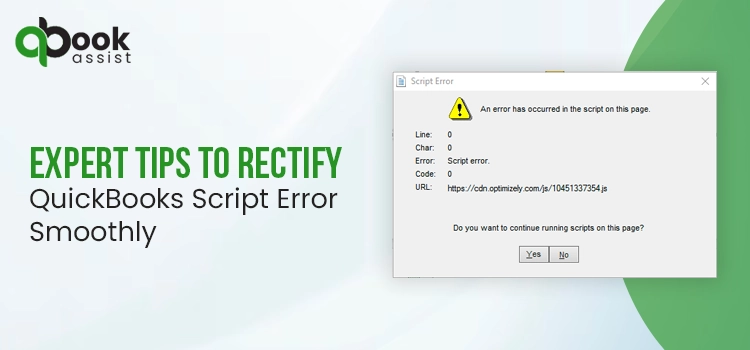
Script errors usually occur when the software fails to execute a command that contains the application running with web-based features. It may also comprise third-party applications such as Java, Flash, ActiveX, and so on, interacting with other online apps like Online Service Center, QuickBooks Online, etc. However, when this error pops up, you might see any one of the following error messages stating:
- Script Error
- Error in Script
- Script error line #### character ## object ####
In this blog, we have described all the root causes that trigger the Script Error in QuickBooks and the troubleshooting methods to fix it.
Possible Causes That Trigger Script Errors in QuickBooks
Script errors in QuickBooks occur due to numerous reasons. Below, we have discussed all the possible causes that might be responsible for the error. Let’s thoroughly review all of them to find better solutions.
- A QuickBooks Script error might trigger due to the blockage of the script processing function.
- In other instances, this issue may appear due to the presence of damage in the script software.
- Sometimes, you may encounter this issue when the related data to the Script software is not compatible.
- The presence of the damage or missing ActiveX components.
- Another major issue could be a damaged Windows user.
- Running the old version of the Windows operating system and the QuickBooks application.
- Excessive storage of the browsing history, cache files, and cookies may also trigger this issue.
Signs & Symptoms That Help You Identify Script Errors in QuickBooks
With the help of the following signs and symptoms, you can easily identify the occurrence of a Script error in QuickBooks Desktop.
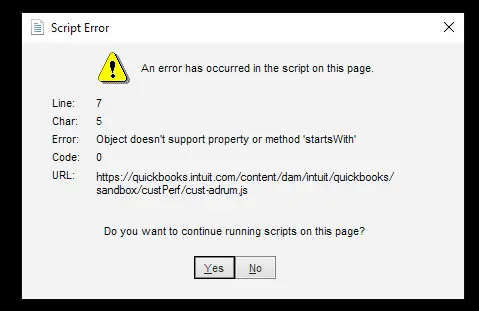
- Users might find the task of downloading the QuickBooks updates a bit challenging.
- The QuickBooks program may become unresponsive, taking a longer time to load or process on your computer.
- You may receive error messages upon the arrival of a script error in QuickBooks.
- Sudden freezing or shutdown of the QuickBooks application.
- Sometimes, the users may notice frequent “process timeout” messages flashing on the computer screen.
Read More- Update QuickBooks Desktop to the Latest Version
Pre-Checklist Before Resolving QuickBooks Script Error
The following are the essential points that you must consider before addressing the QuickBooks Script error. Let’s learn about them in detail.
- Look, you have installed the most current available Windows and the QuickBooks Desktop version.
- Another important tip is to create a backup copy of the company file. This step helps in preventing the crucial business data from being lost or damaged.
- Verify that you are operating the new version of Internet Explorer; otherwise, it may cause compatibility issues.
- You must disable any add-ons or extensions added to your web browser.
- Also, it is crucial to verify that you are well-connected with a stable and high-speed internet connection.
Top Methods to Fix Script Error in QuickBooks Desktop Instantly
Now that you know what’s actually causing the QuickBooks Script error, let’s address the issue as soon as possible. For that, we have covered all the possible troubleshooting methods to address this issue. Ensure that you apply the steps in the same sequence as mentioned below without skipping any step.
Solution 1: Turning off Script Debugging in Internet Explorer
Go through the procedure below to turn off the script debugging in Internet Explorer.
- In the beginning, access the Internet Explorer window and then head to the Tools (Gear icon).
- After that, you must tap on the Internet Options and click the Advanced tab.
- Thereon, scroll down to the Settings box and choose the Disable script debugging (Internet Explorer) option.
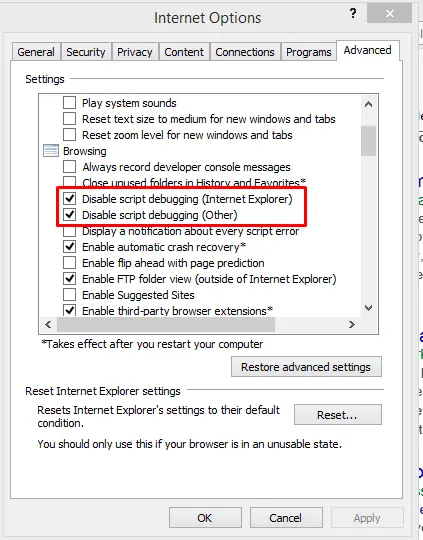
- At last, you must choose the Disable script debugging (Other) tab.
Solution 2: Add Intuit URLs to the Trusted Sites In the Web Browser
To add as a trusted site in Intuit, you must follow the following steps.
- Begin the process by clicking on the Security tab > Trusted Sites Zone tab.
- After this, choose the Sites button and then move further.
- Thereon, within the Zone field, insert “https://*.intuit” and hit the Add tab. You must perform this step for both “https://*.intuit“and “https://*.quickbooks.” Once the changes are done, hit the Close tab.
- Afterwards, pick the Custom Level tab and scroll down to the Miscellaneous category. Then, beneath the Access data sources across domains, hit the Enable button and click the OK button.
- When you are done making all the changes, hit the Apply and then the OK button to shut down the Internet Options window.
- Now, you must return to the QuickBooks File menu > Close Company to shut down the company file.
- Next, launch the QuickBooks application and then the data file to see if the Script error in QuickBooks still persists.
Solution 3: Clearing the Browser Cache and Temporary Files
Below, we have provided the proper steps to erase the browsing cache and temporary files in Internet Explorer.
- In the beginning, launch Internet Explorer and head to the Tools icon. Otherwise, hit the Alt key to launch the menu bar and then pick the Tools menu.
- After this, head to the General tab and then hit the Delete button in the browsing history.
- Now, you must remove the following items from the history.
- Temporary Internet files and website files
- Cookies and website data
- Passwords
- History
- When all the changes are made, hit the Delete option.
- Thereon, shut down the Internet Options window and then Internet Explorer.
- At last, you must try to access the QuickBooks Payments once again.
Solution 4: Enable ActiveX Controls & Plugins
To turn on the ActiveX Controls & Plugins in Internet Explorer, you must implement the following steps.
- In the beginning, launch Internet Explorer and then head to the Security tab.
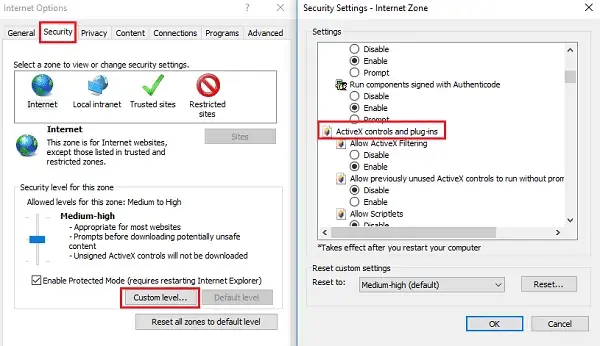
- After this, choose the Internet Zone option and move further.
- Now, move to the Security level for this zone section and click on the Custom Level option.
- Thereon, scroll down towards the ActiveX controls and plugins. Then, choose the Enable or Prompt option from the following items.
- Binary and script behaviours
- Script ActiveX Controls marked safe for scripting.
- Download signed ActiveX controls.
- Run ActiveX controls and plugins.
- Once you have done the necessary changes, hit the OK button to complete the process.
Solution 5: Resetting the Internet Explorer Settings
To modify the settings of Internet Explorer, you must perform the following steps closely.
- Initially, launch the QuickBooks Desktop application and head to the Help menu.
- After that, choose the Internet Connection Setup tab and move further.
- Now, pick the Use my computer’s Internet connection settings and then the Next option.
- Thereon, head to the Advanced Connection Settings tab. As a result, it will launch the Internet Options window, wherein you can make the necessary changes.
Solution 6: Use QuickBooks Tool Hub for Script Issues
If the above solutions won’t help you fix the Script errors in QuickBooks, then try running the QuickBooks Tool Hub. Running this utility, you can repair the technical glitches faced while running the application.
Solution 7: Perform System File Check (SFC Scan)
- In the beginning, hit the Start menu and then type Command Prompt in the search panel.
- After this, click on the Command Prompt to open the window.
- Thereon, provide the command “SFC/SCANNOW” and hit the Enter key to inspect all of the system files.
- Soon after this, the System File Checker Utility will begin running a test on the Windows system files. It will verify the integrity of the company data and then repair it if necessary.
- In the end, restart your computer after making the necessary changes.
Solution 8: Reinstall or configure Internet Explorer
- Before starting the process, shut down all the background running processes, including Internet Explorer.
- After this, hit the Windows logo key + R to launch the Run command window.
- Thereon, mention “inetcpl.cpl” in the search panel and hit the OK button.
- As a result, the Internet Options dialog box pops up, and then taps on the Advanced tab.
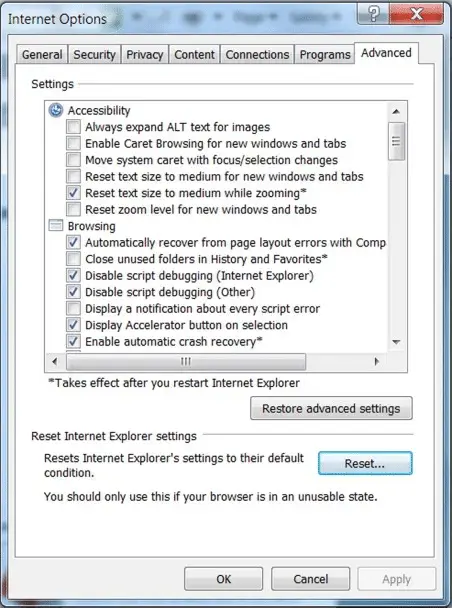
- Thereon, right below the Reset Internet Explorer settings section, choose the Reset tab. Once again, you must go with the Reset option.
- Now, tick the Delete personal settings checkbox if you want to erase the browsing history.
- Once Internet Explorer completes resetting the changes, tap on the Close tab.
- Conclude the process by launching Internet Explorer once again on your computer.
Conclusion!!
So, here we reach the end of this post, and we hope that the solutions given above help you rectify QuickBooks script errors. However, if you are still having trouble while accessing the program, then have a direct conversation with our QB professionals for help.
FAQ
What are the common reasons that cause a Script error in Internet Explorer?
Script error in Internet Explorer is caused by the older browser versions, conflicts due to browser add-ons, corrupted browser settings, and improper JavaScript or HTML code on the web pages.
How can you address the Internet script error message in QuickBooks Desktop?
With the help of the following solutions, you can easily address the internet script error message in QuickBooks Desktop.
- You must include Intuit as a trusted site in your web browser.
- Turn on the script debugging element in the Internet Explorer browser.
- Remove the SSL Certificate from Internet Explorer.
- Remove the unwanted browsing history, cache files, or cookies.
Do the script errors affect my QuickBooks company data?
Script error doesn’t hamper the database or the data integrity. However, it is suggested to conduct a backup of the business data file to prevent data loss or corruption.
Why do I keep receiving script error messages that stop QuickBooks from opening the company file?
The users often keep getting script errors, stopping QuickBooks from opening the company file messages while running the older web browser. In other instances, this issue may appear due to issues with the programming language that prevent opening the data file.
How can I detect that I have a JavaScript error in QuickBooks?
Whenever a JavaScript error in QuickBooks appears, it might affect the internet connection. However, when you see the error, you will notice the warning message stating “Script Error, Error in Script, Script error line #### character ## object ####.”
Recent Posts
Fix QuickBooks Online Login Problems: Regain Access to Account
Read MoreSuspense Account in QuickBooks Online | Create, Configure & Use
Read MoreHow to Run QuickBooks Tool Hub 1.6.0.8: The Complete Essential Guide
Read MoreFixing the QuickBooks Error H202: [A Step-by-Step Guide]
Read MoreGuide with Pro Solutions to Fix QuickBooks Error 30159
Read More
