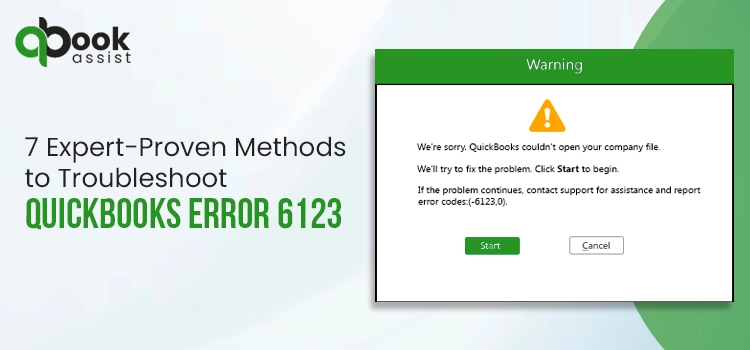
Are you unable to open your QBW file and encountering a QuickBooks error 6123 message? If so, don’t worry! We have come up with this comprehensive solution guide to help you troubleshoot this problematic error. Just like multiple other 6000-error series QuickBooks company file errors, this error code 6123 is a typical company file issue that arrives when a user attempts to restore the backup file. One of the prime reasons for facing this issue is using an outdated QuickBooks application.
Resolving QuickBooks error 6123 is easy with the help of expert-proven methods given in this post. Also, we have mentioned the notable signs to watch for and a few prominent reasons for this company file error, which will help you pick the most-suitable method to troubleshoot the problem.
Don’t overlook the occurrence of company file issues like error 6123 in QuickBooks, as it can significantly cause permanent loss of your company data. At such times, you can connect with our live QuickBooks technicians, who can professionally help you fix such errors. Call us at +1(866)408-0544.
What Does the QuickBooks Error 6123 Mean?
As briefed above, QuickBooks users typically encounter the error code 6123 while trying to restore their QuickBooks company data backup file. Often, users encounter this issue when they try to open or upgrade the backup file of the company data. Typically, they receive an error message stating,
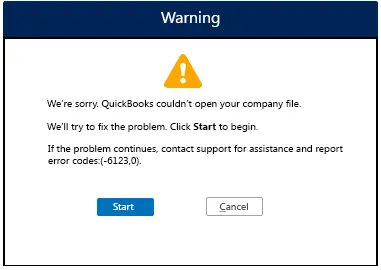
“Problem connecting to server. Error:-6123, 0. We’re sorry, but QuickBooks can’t open your company file. Here are a couple of ways to fix the problem:
- Run the QuickBooks File Doctor.
- Make sure your server is set up for the QuickBooks Database Manager.
For step-by-step instructions and more solutions to try, click Tell Me More.”
How Does the Error 6123 0 QuickBooks Occur?
Identifying what has actually rooted the error 6123 0 QuickBooks can save you valuable time and make it easier to fix the issue. Have a look at the reasons below to understand what makes you unable to open, upgrade, or restore the QuickBooks company backup data file:
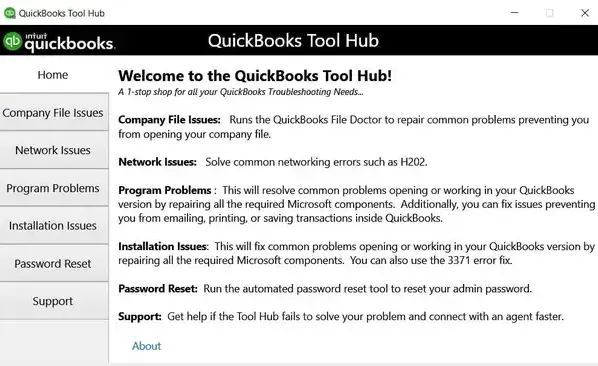
- Damaged QuickBooks Company File
If the data within your QuickBooks company file is damaged or corrupted, it becomes more possible to face issues while trying restore its backup.
- Firewall Network Issues
Often, the Firewall network of your Windows system blocks the established connection between QuickBooks and the server hosting the company file. As a result, users might encounter the error 6123 0 QuickBooks.
- Corrupted QuickBooks Installation Files
Corrupted or damaged installation files cause system issues that further makes Windows programs unable to perform. Similarly, these corrupted files could be another reason for facing company file errors in QuickBooks.
- Multiple QuickBooks Database Services are Running
Sometimes, if multiple QuickBooks database services are running simultaneously on your computer, you might encounter the QuickBooks error code 6123. It’s because multiple services could lead to slow performance of the system, hampering QuickBooks processes such as restoring the QuickBooks company data backup.
- Opening the Same Company File
If you’re trying to open the same company file and trying to restore on a different QuickBooks version, it may result in QuickBooks error 6123.
- Insufficient User Permissions
You might encounter the error code 6123 in QuickBooks if you don’t have sufficient user permissions to access, modify, or delete the QuickBooks company file.
- Trying to Restore Backup from Online or External Storage
While trying to restore the QuickBooks company data backup from an online or external storage services, issues like error 6123 0 QuickBooks may arrive to the users.
Read more: Fixing QuickBooks Unrecoverable Error: Troubleshooting Tips
Possible Consequences After Facing QuickBooks Error 6123 0
Whatever QuickBooks error you might be facing, its consequences will surely hamper your seamless workflow and productivity. After facing QuickBooks error 6123 0, users might encounter the following issues:
- Crashing of QuickBooks Application
Certain company file issues like error code 6123 0 can cause crashing of QuickBooks. Eventually, this can significantly disrupts the entire workflow.
- Mismatched Financial Records
It’s one of the most possible consequences of any company file error in QuickBooks. Such errors can cause transactions to be duplicated, missing, or improperly recorded, leading to mismatched financial records and discrepancies in account balances.
- Unable to Open or Access the Company File
If the company file is corrupted or damaged, QuickBooks may not be able to open it properly. It can prevent users from accessing important financial information or making updates to the file.
- Possible Compliance Issues
Incorrect or financial data due to file errors can lead to compliance issues. These issues include inaccurate tax filings or financial statements, which further may result in penalties or legal consequences.
- Data Loss or Corruption
Another potential consequence of QuickBooks error 6123, 0 could be the data loss or corruption. While trying to retrieve the QuickBooks company data backup file, the data within the company data file is possibly to get corrupt or lost.
Prominent Signs to Watch for QuickBooks Error Code 6123
While trying to access or open company files, users may meet error code 6123 due to multiple factors, as explained above. On the arrival of this error, you may recognize the following signs:
- One of the most obvious signs of this issue is difficulties while unlocking or accessing the company file. Along with this, while trying to open the file again and again, QuickBooks may crash or freeze.
- If you’re in multi-user QuickBooks mode and find this QuickBooks error code 6123, multiple users may find it difficult or inconvenient to open or edit the company file.
- While trying to restore the backup of your company data file, backup hiccups like a halted screen with an error message can also be seen.
- A glaring sign is when your company file appears damaged or corrupted. This corruption may manifest as missing data, misaligned transactions, or even incorrect reports.
- In worst cases, users can encounter crashing of QuickBooks or the entire system.
- Another prominent reason for QuickBooks error code 6123 is the unexpected booting off of QuickBooks from the server or network drive where you have saved your company file.
- Missing data, incorrect financial reports, misaligned transactions, or corrupted data could also be seen as one of the obvious signs of error code 6123 in QuickBooks.
How to Permanently Get Rid Of QuickBooks Error -6123?
So, after learning why QuickBooks error -6123 occurs and how it may impact your workflow, let’s quickly discuss its solutions. Below, we have brought some of the proven methods that can help you fix the QuickBooks error -6123. Carefully perform the below methods as per the prompts given:
Method 1 – Install QuickBooks Tool Hub & Run File Doctor Tool
QuickBooks Tool Hub is an impressive utility from Intuit that contains the required tools and functions to fix common QuickBooks problems. One such tool is for fixing company file errors in QuickBooks. Hence, we will use this tool to fix the error 6123. For this, the procedure is:
- You must initiate this method by first making sure that no Windows programs or related tabs are open on your Windows system. If any, just terminate them.
- Once you do it, next, you need to directly move to the internet browser, and then visit the official site of Intuit. Afterwards, you will see a link, which will help you directly download the installation file of QuickBooks Tool Hub.
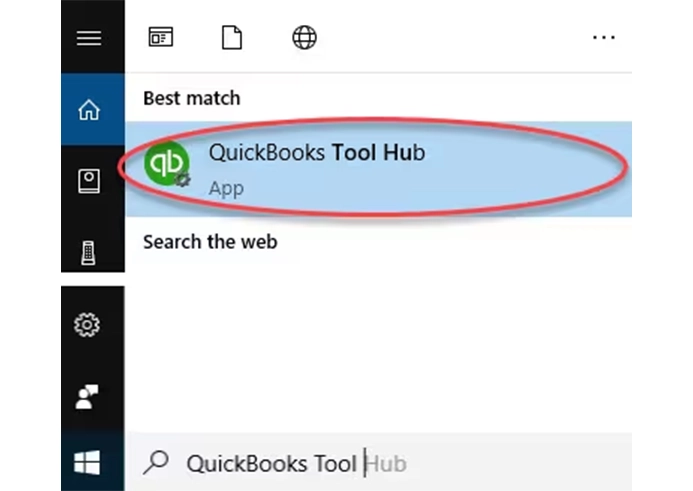
- Now, click this link and then start downloading the installation file. This file will be seen as QuickBooksToolHub.exe. Done with the downloading?
- Right after this, you must save this downloaded installation file on your system’s desktop.
- Once you’ve completed this step, now click the same installation file twice to open it.
- When you open this installation file, you will see some prompts to perform to further initiate the installation procedure.
- In this step, you must choose the Next button, and some instructions to agree to the license agreement will be given on the screen. You need to agree to these, and continue hitting the Install option.
- Once you begin the installation process, now you must wait for a few moments till the installation successfully gets over.
- After completing the installation process, click the Finish button, and then close all the running tabs or windows on your system.
- Right after this, open the QuickBooks Tool Hub and move straight to the tab for Company file issues.
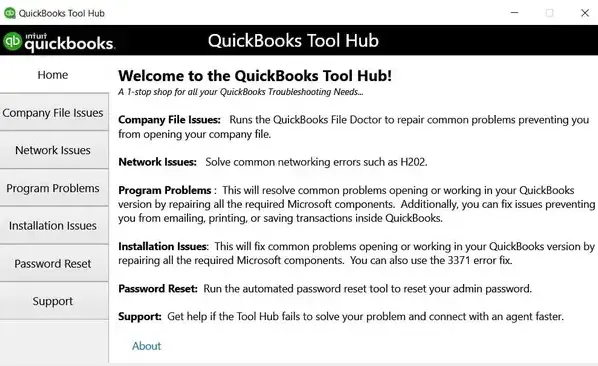
- Within this tab, you will get the QuickBooks File Doctor Tool. Click this tool, and choose the file to upload in which you’re facing the QuickBooks error -6123.
- Go to the browse option and choose the file having issues of error 6123. Here, you need to provide admin credentials. So, enter these credentials carefully, and then upload the file.
- Now, let the tool run and fix the problems within your company file. Once done, close all the running or open tabs and restart your PC.
- Finally, reattempt to open the file and restore the backup. If you again find the same QuickBooks error -6123, then try to update your QuickBooks program using the prompts given in the next section.
Method 2 – Update the Current Version of your QuickBooks Desktop Program
One of the main causes for facing company file issues like error 6123 in QuickBooks is using an outdated QuickBooks Desktop program. To initiate this procedure, firstly, make sure that no Windows application programs are running on your windows system. Additionally, ensure no related tabs are open on the system. If any, just terminate them.
- The very first step is to open QuickBooks Desktop and then move to the top bar menu to choose the Help alternative.
- In the next step, choose the Update QuickBooks Desktop alternative. Now, a new window for Update QuickBooks will appear on the screen.
- Next, you must clear all the previous update downloads by removing the tick marks from the checkbox next to the Reset Update option.
- Finally, click the Get Updates alternative to begin the downloads of the QuickBooks Desktop software.
Method 3 – Get Sufficient Permissions to Ensure Complete File Access
If the above solution didn’t resolve the QuickBooks error code 6123, try this method. In this, we will adjust the required permissions to get access to make changes in the QuickBooks company file. To do so, undertake the below procedure using the penned-down prompts:
- Begin with this strategy by first looking for the QuickBooks company file within your system. Typically, you will find this company file in this file folder location: C:\Users\Public\Public Documents\Intuit\QuickBooks\Company Files.
- Once you find this company file, now right-click the file, and choose the properties option. Right after this, move to the Security tab, and then check for the set permissions to the company file.
- Now, after verifying the set permissions, hit the Advanced button. Following this, you will get a Permission Entries box, showing all the permissions of the company file for all the users.
- Here, you need to first select the user whose permissions you wish to change and then hit the Change Permissions alternative.
- Afterwards, you will get a pop-up box in which you can actually edit the user’s file permissions.
- Following this hit the Administrators’ user and then click the edit alternative. Lastly, retry to open the company file and restore the backup. If you again find the same QuickBooks error code 6123 0, try to resolve it using the next method.
Method 4 – Create a New Window User and Assign Administrative Rights
This method can be an effective approach to fix QuickBooks company file issues. Here, we will first create a new account for a Windows user and then allot the required administrative privileges & rights to the new user. For this, the penned-down prompts will help you:
- Initially, we will create the new Windows user account by first opening the Control Panel on your system.
- Next, hit the User Accounts option, and here, you will get an option to choose the Manage Another Account alternative.
- Now, you must opt for the Add a new user option within the PC settings.
- Here, you will find some instructions to perform for creating a new user account. Once you create a new account for the window user, open Control Panel and go to the User Accounts tab.
- After this, you must select and hit the new account, and then opt for the Change the account type option.
- Finally, you must select the Administrator as your new Windows account type and save all these new changes. Now, reattempt to open the QuickBooks company file or restore the backup. If you again face the same QuickBooks error code 6123 0, we have another way to help you.
Method 5 – Change the Location of the QuickBooks Company File
By moving the QuickBooks company file to a different location, we can troubleshoot the issue of error code 6120. To change the location, you must carefully perform the below method as per the given prompts:
- Initially, you must search for the QuickBooks company file, which has issues related to error 6123.
- Next, once you find a company file having an extension .QBW. Now copy the same, and create a new folder at a new location on your system.
- Afterwards, you must paste the copied company file into this new folder.
- Done with the above steps? Lastly, retry to open the QuickBooks company file within this new QuickBooks company file location. For professional assistance or live chat support, you can dial our toll-free phone support number +1(866)408-0544 .
Method 6 – Fix the Data Issues by Running the Verify & Rebuild Data Tool
The Verify & Rebuild data tool helps users fix the issues of data corruption within a company file. By running these two utilities, we can also troubleshoot the error code 6123 in QuickBooks desktop. The Verify data tool will help you find the data discrepancies, whereas the Rebuild data tool will help you reconstruct the corrupted data. Simply undertake the below-given procedure to run both tools:
- Start this method by first signing into your QuickBooks Desktop software account, and then choose the File option from the top-menu bar.
- Once you click the File option, a drop-down menu will appear on your screen. From here, choose the Utilities button.
- Further from the drop-down menu, choose the Verify Data option. After running the Verify Data tool, if you find any discrepancies related to your company data, move to run the Rebuild Data tool.
- Now, you must go back to the File menu again > click Utilities > Rebuild Data option. On running the Rebuild data tool, you will be asked to create a backup of your company data.
- Create a backup, and select the location where you wish to save the backup file.
Method 7 – Make the Required Changes to the .ND and .TLG Files
Often, issues related to .ND and .TLG files trigger error 6123 QuickBooks desktop. Thus, make the necessary changes to these QuickBooks files to get rid of the error by undertaking the instructions given below:
- You must start this method by first opening the file folder in which you have saved the QuickBooks company file.
- Within this folder only, you must search for the files with .ND and .TLG files. Now, once you find these files, right-click on each of the company files, and choose the Rename option.
- Here, make the changes by adding the .OLD extension to the .ND files. Similarly, you need to add the .OLD file extension to the .TLG files.
- Right after this, set the required folder permissions and retry to open the company file after making these changes.
For Professional Support, Connect With Us!
So, here we end this comprehensive blog post and hope the above given solutions have helped you fix this problematic QuickBooks error 6123. However, if you face any trouble fixing the error or find any technical confusion, just reach out to us via Live Chat Support or call us at +1(866)408-0544. Our live technicians are here to assist you professionally and help you easily troubleshoot QuickBooks errors.
Recent Posts
Fix QuickBooks Online Login Problems: Regain Access to Account
Read MoreSuspense Account in QuickBooks Online | Create, Configure & Use
Read MoreExpert Tips to Rectify QuickBooks Script Error Smoothly
Read MoreHow to Run QuickBooks Tool Hub 1.6.0.8: The Complete Essential Guide
Read MoreFixing the QuickBooks Error H202: [A Step-by-Step Guide]
Read More
